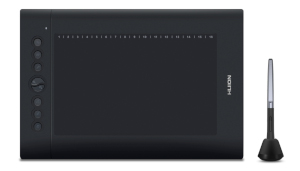As the saying goes, “the pen is mightier than the mouse”, or at least it’s something like that, anyway!
Yes, graphics tablets are an absolutely essential piece of kit these days for anyone looking to do animation or design work (when was the last time you tried to draw something with a mouse? Did it look like this?)
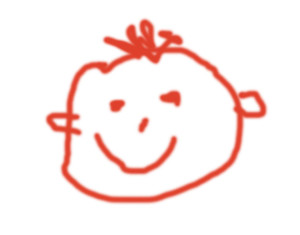
Not only are drawing tablets more intuitive and natural to use, but they are extremely effective in reducing the risk of repetitive strain injuries and wrist problems that are fairly common in folks who use a mouse for prolonged periods of time. Add to this the fact that they also come with some amazing features and allow for pressure sensitivity and hot keys, and you can see why they are taking over.
The problem is, how do you choose from all of the ones that are on the market and how do you find a good one that is fairly inexpensive? Sure, we’d all love a Wacom Cintiq, but at a couple of thousand dollars a pop they are out of most people’s price range.
If you do have a bigger budget or want a drawing tablet with a screen built in, why not check out our other lists here:
What Drawing Tablet Am I Personally Using?

I’m personally using the Huion Inspiroy Q11K V2 wireless drawing tablet (Amazon).
Now, I’ve not included it on this list as it breaks the $100 budget, but if you can afford it it’s definitely a fantastic option and great value for money.
Read my full review of the Q11K V2 tablet here.
- Innovative Tilt Control System - Provide you better pressure detection and accurate cursor positioning with different angles, restore the true feeling of painting.
- Battery-free Stylus PW500 - No need to charge. Say goodbye to the battery and charging mode; Newly designed donut-shaped pen holder PH05, get your art in your own way.
- 8192 Pen Pressure Levels - A revolutionary upgrade delivering the ultimate accuracy and advanced performance; 266PPS in reading rates and 5080LPI in resolution, as precise as you intended.
- Wireless Connectivity - Giving you an amazing cable-free work experience; Easy to use 8 Customizable press keys to keep your favorite functions close to you for more efficiency; 11 Inches huge active area giving you a large working space.
Prices pulled from the Amazon Product Advertising API on:
Product prices and availability are accurate as of the date/time indicated and are subject to change. Any price and availability information displayed on [relevant Amazon Site(s), as applicable] at the time of purchase will apply to the purchase of this product.
Therefore, I’d like to go through what I consider to be the 10 best “cheap” graphics tablets on the market. I’ll show you:
- 5 that you can pick up for less than $100, and then
- another 5 that you can pick up for less than $50
…and most of them are quite a bit under those budgets.
Quick Summary
The Best Cheap Drawing Tablets Under $100 are:
- 1. Wacom Intuos Draw Small CTL4100
- 2. Huion Inspiroy H1161
- 3. XP-Pen Deco Pro Small
- 4. Veikk A15 Pro
- 5. Huion H610 Pro V2
The Best Drawing Tablets Under $50 are:
- 1. Huion Inspiroy H640P
- 2. XP-Pen Star G640 6×4 inch OSU
- 3. XP-Pen Star03
- 4. Huion H420
- 5. Ugee M708
5 Best Affordable Drawing Tablets Under $100
UPDATED December 2020
| Image | Title | Price | Prime | Buy |
|---|---|---|---|---|
| Top | Wacom CTL4100 Intuos Graphics Drawing Tablet with Software, 7.9" X 6.3", Black, Small | PrimeEligible | Buy Now | |
| 2019 Huion Inspiroy H1161 Graphics Drawing Tablet Android Devices Supported 8192 Pen Pressure with Battery-Free Stylus 10 Shortcut Keys | PrimeEligible | Buy Now | ||
| XP-PEN Deco Pro Small Digital Graphics Drawing Tablet Ultrathin Digital Pen Tablet with Tilt Function,8 Shortcut Keys,Battery-Free Stylus 8192 Pen Pressure | PrimeEligible | Buy Now | ||
| VEIKK A15 Pro Graphics Drawing Tablet 10 x 6 inch Digital Drawing Tablet with 12 Hotkeys and a Quick Dial (8192 Level Pressure Battery -Free Stylus) | PrimeEligible | Buy Now | ||
| Huion H610 Pro V2 Graphic Drawing Tablet Android Supported Pen Tablet Tilt Function Battery-Free Stylus 8192 Pen Pressure with 8 Express Keys | PrimeEligible | Buy Now |
Prices and images pulled from the Amazon Product Advertising API on:
1. Wacom Intuos Draw Small CTL4100 – (My Top Pick Under $100)
 Check prices on Amazon Whether you’re a total beginner or a modern day Leonardo da Vinci, the Intuos Draw (Small) CTL4100 from Wacom is the best drawing tablet under $100 (in my humble opinion), for artists and animators of all levels to get their creative juices flowing and throw away that mouse for good!
Check prices on Amazon Whether you’re a total beginner or a modern day Leonardo da Vinci, the Intuos Draw (Small) CTL4100 from Wacom is the best drawing tablet under $100 (in my humble opinion), for artists and animators of all levels to get their creative juices flowing and throw away that mouse for good!
This is the newer version of their Intuos Draw CTL490DW tablet that used to be my top pick also, and they’ve really managed to up the tech on this new one.
So now would be a good time to take a look at the specs…
Specifications
| Type | Pressure sensitive, cordless, battery-free pen |
| Model Numbers | CTL-4100WLK-N (Black with Bluetooth) CTL-4100K-N (Black without Bluetooth) CTL-4100WLE-N (Pistachio with Bluetooth) |
| Size | 7.9 x 6.3 inches |
| Drawing area | 6.0 x 3.7 inches |
| Express Keys | 4, with application specific settings |
| Multi-Touch | No |
| Limited Warranty | 1 year in USA, Canada and Latin America |
| Pressure Levels | 4096 |
| Wireless Support | Yes - 4.2 Bluetooth connectivity (depending on the version you choose) |
| Weight | 230g (non-bluetooth model) 250g (bluetooth model) |
| Resolution | 2540 LPI |
| Cables Included | Yes |
| System Requirements | USB port Internet connection Windows, 7,8 or 10 Mac OS X 10.8.5 or later |
| What's Included | Intuos tablet Pen USB cable (1.5m) Replacement pen nibs Software downloads (on registration of a Wacom ID) Instructions and code Quick start guide |
| Additional Accessories | Wireless Accessory Kit Battery 3 Extra Standard Black Pen Nibs (located inside pen) Pen Set |
Pros
Very light in weight and extremely portable, it also has 4k pen pressure sensitivity (compared to 1k on the old version), which brings it more in line with Wacom’s Intuos Pro tablet that has quickly become an industry standard (although that one has 8k pen pressure).
As with the previous version also, the pen is battery-free so you don’t need to charge it and you won’t suffer from a dead pen during those stressful moments when you need to hit a tight deadline (why does stuff always break at those moments?)
Connectivity is via USB or wirelessly via Bluetooth (note there is a difference in price between the Bluetooth and non-Bluetooth versions, so bear that in mind when you buy), and is “invertible” meaning all you left-handers out there (myself included!) can use it perfectly fine…you’ve just got to turn it around. Likewise there are 4 customisable ExpressKeys that can easily be configured to your desired shortcuts.
It works with any existing software like Photoshop and Toon Boom, and also comes bundled with a choice of three programs (you can choose two if you buy the wireless version); Clip Studio Paint PRO (2 year license), Corel Painter Essentials 6, and Corel AfterShot 3. (Note, Clip Studio Paint is only available with the Bluetooth version).
Cons
Size might be an issue for some folks. The dimensions of the tablet are 7.9” x 6.3” with a large drawing area of 6.0” x 3.7”. Now, if you have limited desk space, or often carry your tablet around with you, then this will be a plus point, but obviously if you normally work on a large monitor then the smaller surface area of this tablet might take some getting used to.
They do make a Medium sized one, but that is almost twice the price of the Small, so I’ve not included it in this list as it is outside the budget.
Summary
As mentioned above I really think this is the top graphics tablet for artists on a budget of $100 or less. Wacom’s prestige and heritage (heck, they basically invented the modern drawing tablet) means that this product is of extremely high quality.
It’s also using the same technology as their Intuos Pro which makes it a natural choice if you’re looking to do professional-level creative work.
The downside could be the size, if size is important to you (ahem!), as you might find it takes some getting used to the difference if your monitor is significantly larger.
While it is at the higher end of the $100 budget, I think that Wacom have done a great deal by bundling it with top drawing packages like Clip Studio and Corel. Clip Studio Pro costs $49 just on its own, so that’s a great bargain really.
>>> Check the best prices for the Wacom Intuos Draw CTL4100 here <<<
2. Huion Inspiroy H1161 Drawing Tablet NEW! – (Best Wacom Intuos Alternative)
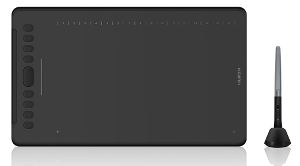 Check prices on Amazon Huion are proving themselves to be a solid tech company that produces quality at affordable prices and they have really pulled out all the stops on their newest budget drawing tablet, the H1161 which has recently been upgraded and replaces their previous excellent tablet the H1060 Plus, but still at a really reasonable price tag, under the $100 budget.
Check prices on Amazon Huion are proving themselves to be a solid tech company that produces quality at affordable prices and they have really pulled out all the stops on their newest budget drawing tablet, the H1161 which has recently been upgraded and replaces their previous excellent tablet the H1060 Plus, but still at a really reasonable price tag, under the $100 budget.
Its large work area makes it an excellent alternative to the smaller Wacom Intuos above, and like that tablet, it also works for left handed artists as well as right.
So, let’s see what tech is packed into this bad boy…
Specifications
| Dimensions | 14.67 x 8.72 x 0.31 inches |
| Active Area | 11” x 6.875” (PC mode) 109.1 x 174.6mm (phone mode) |
| Resolution | 5080 LPI (Lines Per Inch) |
| Report Rate | 266 RPS |
| Pen Pressure | 8192 levels (8k) |
| Wireless Support? | No (the Inspiroy Q11K has wireless support) |
| Reading Height | 10mm |
| Interface Support | USB-C |
| OS Support | Windows 7 or later, Mac OS X 10.12 or later |
| Net Weight | 1.26 pounds (570g) |
| Express Keys | 10 + 1 touch strip |
| Function Keys | 16 (soft) |
| Model Number | Inspiroy H1161 |
| Accessories | USB-C cable 2 x USB adapters Battery-free Pen (PW100) Quick start guide Pen holder (8 pen nibs and 1 clip inside) |
| Gifts (depending on retailer) | 1 x glove 10 x replacement nibs |
| Warranty | 1 year manufacturer's warranty |
Pros
The first and most noticeable upgrade that Huion have added to this tablet is the improved pen accuracy, upping the PPS from 233 to 266. Combined with the 8k pen pressure sensitivity and 60 degree tilt function, it is the same as what is in the Wacom Intuos Pro (on Amazon) which has a significantly higher price tag (though the Wacom Intuos Pro has multi-touch technology too which is why it is a couple of hundred bucks more expensive). This means that drawing and painting is even more natural and intuitive. The pen is now battery-free too, so no need to charge it any more.
Size wise it is significantly bigger than the Wacom Intuos Small tablet above and larger than the previous Huion 1060 models (now has an 11 × 6.875 inch work area), and so ideal for folks who are using larger monitors. Also the surface strikes the right balance with enough texture to feel like paper, and not super smooth like an iPad that can often feel very strange to draw on (almost like you’re drawing on an ice rink).
They’ve slimmed it down a bit too, shaving 2mm off the thickness and around 200g off the weight (now coming in at a little over half a kilo), compared to the Huion 1060 Plus.
Phone-mode is a nice upgrade allowing Android users to benefit from using this tablet to draw on their phones.
There are 10 hard ExpressKeys and 16 soft keys which, while 2 less than the older 1060 Plus model, allows room for an extra touch strip (great for zooming in and out of canvases and adjusting brush sizes on the fly).
It works perfectly with all the major paint and animation programs and pen sensitivity is pretty sound straight out of the box, requiring very little adjustment.
I’ve also seen it bundled with a number of excellent free gifts and accessories like a drawing glove and extra nibs, so it pays to look around and see what is on offer.
Cons
One of the noticeable drawbacks of this tablet is the lack of any wireless or bluetooth support, which means that portability is not as good as the Wacom Intuos above. If you do want a wireless version of a similar Huion tablet you’ll need to break your $100 budget (although not by much) and opt for the Huion Inspiroy Q11K V2 (the V1 is now on offer under $100) – check the latest prices on Amazon here.
Drivers issues have been noted by some users, but as is the case with most drawing tablets, you should uninstall all previous tablet drivers first and then install the Huion ones fresh. Any problems and Huion tech support are on hand to help.
An additional thing to note is that it doesn’t come bundled with any graphics software like on the Wacom, but then you can often get the extra accessories instead, and it is a slightly lower price point.
Summary
All in all I’m very impressed with the Huion H1161 drawing tablet. It’s definitely a good upgrade from their 1060 Plus model, and the pen pressure and size really make it an excellent alternative to the Wacom Intuos.
The drawing surface, functionality, android support, and above all price point make this a really great choice as a home or professional user’s tablet, that comes in well under the $100 budget.
>>> Check best prices for the Huion H1161 here <<<
3. XP-Pen Deco Pro Small – (Award-Winning Design)
 Check prices on Amazon Founded in 2005 in Japan the XP-Pen company has really started to turn itself into a go-to company for high quality drawing tablets and graphics tablet monitors, and their best one under 100 bucks has got to be the XP-Pen Deco Pro. With a 9” x 5” working area, aluminium casing and award-winning design, they’re really on to a winner.
Check prices on Amazon Founded in 2005 in Japan the XP-Pen company has really started to turn itself into a go-to company for high quality drawing tablets and graphics tablet monitors, and their best one under 100 bucks has got to be the XP-Pen Deco Pro. With a 9” x 5” working area, aluminium casing and award-winning design, they’re really on to a winner.
It is another excellent Wacom Intuos alternative and can be used by left and right-handed artists, so let’s take a look and see how it holds up.
Specifications
| Type | Pressure sensitive, wired with battery-free pen (PA1) |
| Model Numbers | XP-Pen Deco Pro Small (also available in Medium size but more expensive) |
| Size | 13.8 x 7.6 x 0.6 inches (350.8mm x 199.5mm x 16.5mm) - thinnest area = 7mm |
| Drawing area | 9 x 5 inches (230.76mm x 130.16mm) |
| Express Keys | 8, with mechanical wheel and virtual wheel / trackpad |
| Multi-Touch | No (but has trackpad) |
| Limited Warranty | 1 year warranty |
| Pressure Levels | 8192 (8k) |
| Wireless Support | No |
| Weight | 630g |
| Resolution | 5080 LPI |
| Cables Included | Yes |
| System Requirements | USB port Internet connection Windows10/8/7/Vista, Mac OS X 10.10 and above, Android 6.0 and above |
| What's Included | 1 x Tablet 1 x PA1 Battery-free stylus pen 1 x Pen Holder 8 x replacement Pen Nibs 1 x USB-C to USB Cable 1 x USB to USB-C adapter 1 x USB to micro USB adapter 1 x Drawing Glove 1 x Quick Guide |
Pros
The XP-Pen Deco Pro drawing tablet is a nice step up from their lower priced Star and (standard) Deco series of tablets, and they’ve added 60 degrees of tilt functionality on the battery-free stylus pen (PA1) which was much needed and improves the line quality considerably while sketching or drawing.
There is almost no wobble on the lines when drawing and hatching, helping to keep the integrity of your work.
The XP-Pen Deco Pro Medium (Amazon.com) is the bigger brother of this tablet but doesn’t quite sneak in under the $100 budget. However, if you need a larger working area and can afford it then that will be the one for you.
To me the biggest plus is the design and construction. The casing is made of solid aluminium which helps set it apart from most of its competitors, and the thickness of the main drawing area has been shaved down to a mere 7mm – super-thin!
I’m not the only to like the design since it is the winner of the 2019 Red Dot Design Award.
One of the design features that sets it apart is the double wheel on the side. This is comprised of an outer mechanical wheel, and an inner virtual wheel which also can function as a trackpad (similar to on a laptop). This is really quite unique among drawing tablets, particularly under $100 budget.
The wheel has a small light inside it whose brightness is adjustable meaning you can work even in dim lighting and it occupies the central position on the side, which means that there is no disadvantage to left-handers when they turn the tablet round.
Next to the wheel you have 8 programmable shortcut keys which have a really good solid feel to them and don’t feel cheap like on some other tablets.
XP-Pen have also done a great job in updating the Android functionality of the Deco Pro, and you can use the whole surface of the tablet (in both portrait and landscape) for drawing on your phone.
Cons
One area that I was disappointed with is the lack of wireless / bluetooth capability. It’s not a big deal to most folks but I’m quite particular about cables (I have too many of them at home!) so it would have been nice to have a wireless version of the Deco Pro.
The drawing surface feels great to the touch but can wear down nibs quicker than you might think, but they do give you like 8 of them so not a huge issue. You can also rotate the nibs while in the pen so that they wear down evenly.
The mechanical wheel is cool and super smooth when rotating, but because of that it doesn’t give much feedback (like clicks) so it’s easy to rotate too far. Easy enough to get used to though.
Summary
The XP-Pen Deco Pro Small is the best designed drawing tablet on my list and will make an excellent addition to any budding artists’ toolset, whether beginner or pro.
The ultra slim design combined with the solid aluminium frame make it the perfect portable drawing tablet, as it fits easily into a bag and is hardy enough to withstand some bumps and scrapes.
The unique wheel adds an extra level of functionality and separates it from the competition.
If you want to add some cool to your tools, then the XP-Pen Deco Pro is definitely worth a look.
>>> Check best prices for the XP-Pen Deco Pro Small here <<<
4. Veikk A15 Pro graphics tablet – (Best Value Drawing Tablet For Beginners)
 Check prices on Amazon Veikk is a relatively new name on the graphics tablet market, but is certainly doing something right as their tablets are extremely popular, high quality and very affordable.
Check prices on Amazon Veikk is a relatively new name on the graphics tablet market, but is certainly doing something right as their tablets are extremely popular, high quality and very affordable.
Based in Beijing, Veikk has their own R&D department which works on developing their own tablets rather than just rehashing the standard stuff, and this is clear in their Veikk A15 Pro drawing tablet, with 8k pen pressure and 255 RPS report rate, showing that you don’t need to break the bank for a nifty bit of tech.
It’s a nice little upgrade from their A50 tablet which was released earlier and used to be on this list (the A15 Pro now replaces it).
To paraphrase Johnny Bravo, “check the specs!”:
Specifications
| Type | Pressure sensitive, battery-free passive pen |
| Model Numbers | A15 Pro |
| Size | 358mm x 200mm x 9mm |
| Drawing area | 10 x 6 inches |
| Express Keys | 12 customisable, with quick dial / scroll wheel |
| Multi-Touch | No |
| Limited Warranty | Information not available |
| Pressure Levels | 8192 |
| Wireless Support | No |
| Weight | 535g |
| Resolution | 5080 LPI |
| Cables Included | Yes |
| System Requirements | USB port Internet connection Windows, XP/Vista,7,8 or 10 Mac OS X 10.6 or later |
| What's Included | A15 Pro tablet Battery-free Passive pen USB cable with Type C interface Quick Start guide Driver download reminder 1 x nib removal tool 20 x pen nibs Pen pocket 1 x Glove |
Pros
The sleek design and large 10” x 6” work surface are the first things that strike you about the Veikk A15 Pro, but what I really like is the scroll wheel / quick dial on the side. This allows you a lot of extra control with your non-drawing hand, and the ability to zoom in or out, change canvas size in painting programs etc, and lets you switch modes simply by pressing the central button. Combine this with the 12 hot keys and you get more control than on some significantly higher priced tablets.
The dial comes in a choice of 3 different colours – blue, grey and red – so can add a little extra style to work desk.
What’s that? You’re left-handed?
Don’t worry, the Veikk is cleverly designed to be reversible so lefties are at no disadvantage. Also, the connection uses a USB Type C interface port, which means it doesn’t matter which way up you plug it in, making it easy to move it around and change the orientation while you’re working.
The non-slip grip pen is really sensitive with 8192 levels of pressure sensitivity, and is battery-free so good for the environment and there is no danger of it conking out just when you need it the most. It has almost no lag time which is great for drawing, particularly sketching or any work done at high speed. The topmost button on the button can be used to switch it between pen and eraser mode, or as a mouse button. Veikk also include a snazzy little case / pocket for the pen so there is less change of it getting lost or damaged.
Needless to say, the Veikk A15 Pro works with all the major drawing and painting software on the market like Photoshop and Clip Studio, and great for using with Toon Boom Harmony or other alternative animation software programs.
Cons
Life ain’t all rosy, and in the case of the Veikk A15 Pro there are a few niggly problems. Like most drawing tablets, the A15 Pro suffers from the occasional driver issue, with some users finding it difficult to get them set up, or notably, some problems if working with more than one monitor. The driver issues have been improved though and customer support is helpful when needed.
Also, even though it can be used by both left-handers and right-handers, I would have preferred the scroll wheel to have been in the middle of the 12 hot keys (i.e. 6 above and 6 below). This would make it perfectly symmetrical whichever way round you use it. As it is it’s obviously asymmetrical.
Summary
All in all, I think the Veikk A15 Pro is an excellent choice for a budget drawing tablet and well under the $100 mark. The size, accuracy and functions are comparable to tablets twice its price, and if you are reasonably savvy with driver installation the small problems are easily overcome. Great for students on a tight budget or folks looking for their first tablet without spending a fortune.
>>> Check best prices for the Veikk A15 Pro tablet here <<<
5. Huion H610 Pro V2 (Best Drawing Tablet Under $50)
With a large (10 by 6.25 inch) drawing surface and an affordable price tag around the $50 mark, the Huion H610 Pro V2 is an affordable alternative for artists of every experience level and an excellent upgrade from the older H610.
Design-wise it looks similar to the older version but has had a much needed tech upgrade most notably to the pen, which has thrust this bad boy to the top of my list as the best drawing tablet under $50.
So let’s take a closer look at the specs…
Specifications
| Type | Pressure sensitive wired with battery-free pen (PW100) |
| Model Number | H610 Pro V2 |
| Size | 353mm x 245mm x 10mm |
| Active Area | 10” x 6.5” |
| Express Keys | 8 |
| Function Keys | 16 |
| Limited Warranty | 1 year warranty |
| Wireless support | No |
| Resolution | 5080 LPI (Lines per inch) |
| Report Rate | 233 RPS |
| Pen Pressure | 8192 levels |
| Reading Height | 0.4" (10mm) |
| Interface Support | Micros USB to USB-C |
| OS Support | Windows 7 and above, Mac OS X 10.12 and above |
| Net Weight | 2.8 pounds |
| What's Included | 1 x Graphics tablet 1 x Battery-free Pen PW100 1 x Micro USB Cable for Tablet 1 x Quick Start Guide 1 x Pen Holder (8 Pen tips inside) |
Pros
As I mentioned above the biggest upgrade to the H610 Pro V2 is in the pen. The new stylus (PW100) is now battery-free and doesn’t require charging. Report rate and pen pressure are both up (from 200 to 233 RPS and from 2048 to 8192 levels respectively), which makes for a much better, more accurate and smoother drawing experience, and comparable to some of the more expensive tablets above.
Huion have also added tilt capability to the pen (of +/- 60 degrees) which really helps when shading and colouring.
Improved papery texture gives you the feeling of drawing on actual paper for a more comfortable, natural drawing experience.
As before there are 8 customizable buttons (down the side) and 16 hot keys (across the top of the tablet) that let you scroll up/down, zoom in or out and perform other common functions quickly and easily.
The H610 Pro V2 is now also compatible with Android so you can use it to draw on your phone – however, you should check if your phone is compatible as not all phones are.
Cons
The most notable downside is the common issue with installing the drivers to get the pen to work properly. This is a problem on most tablets and sometimes seems to be a bit of a lottery.
Usually you can solve this by first exiting any graphics programs you currently have open and uninstalling any previous Huion drivers if you have them. Downloading the new driver and installing it should sort it out.
The other downside is that since Huion is a company based in China, customer support is not always easy to get hold of.
Also, as mentioned above it is not compatible with a large number of mobile phones – e.g. you can’t hook it up to an iPhone or iPad, only Android and some Samsung products.
Summary
Lightweight, a huge number of customisable hot keys, and with a massive pen upgrade, the Huion H610 Pro V2 is an excellent graphics tablet for beginners and pros alike, it really is a steal at the current price. The large drawing surface, makes it a perfect addition to any desk and hooks up nicely to a laptop without being cumbersome.
Its flexibility allowing it to be used by left or right-handed users and its compatibility with many different OS and graphics programs make this the perfect option for just about any creative set-up. With the H610 Pro V2, Huion offers a real alternative for anyone looking for a quality graphics tablet that won’t cost a fortune.
>>> Check best prices for the Huion H610 Pro V2 here <<<
Now, if your budget can’t extend to $100 then don’t worry as here are my top picks for the best cheap tablets under $50.
5 Best Affordable Drawing Tablets Under $50
| Image | Title | Price | Prime | Buy |
|---|---|---|---|---|
| Top | HUION H640P Graphic Tablets OSU Drawing Tablet with 6 Shortcut Keys, Battery-Free Stylus, 8192 Pressure Sensitivity, Compatible with Mac, PC or Android Mobile | PrimeEligible | Buy Now | |
| XP-Pen StarG640 6x4 Inch Ultrathin Tablet Drawing Tablet Digital Graphics Tablet with Battery-Free Stylus(8192 Levels Pressure) | PrimeEligible | Buy Now | ||
| XP-PEN Star03 V2 12" Graphics Drawing Pen Tablet Drawing Tablet with 8192 Levels Pen Pressure Battery-Free Stylus Passive Pen Signature Board with 8 Hot Keys (Black) | PrimeEligible | Buy Now | ||
| Huion H420 USB Graphics Drawing Tablet Board Kit | PrimeEligible | Buy Now | ||
| UGEE M708 V2 Graphics Drawing Tablet, 10 x 6 Inch Large Drawing Tablet, 8192 Levels Pressure Battery-Free Pen Stylus, 8 Hotkeys, Compatible with Windows 10/8/7 Mac Os Artist, Designer, Amateur | PrimeEligible | Buy Now |
Prices and images pulled from the Amazon Product Advertising API on:
1. Huion Inspiroy H640P (Best Small Drawing Tablet Under $50)
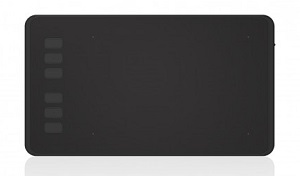
Check prices on Amazon
The Huion Inspiroy H640P graphics tablet is a lightweight, portable and easy to use option for beginning artists and hobbyists who want to get their first taste of using a drawing tablet without spending a fortune.
At just under 50 bucks it is a very affordable model that gives you great quality at a reasonable price. It’s simple to set up and easy to use and is compatible with Windows and Mac OS systems as well as mainstream digital art software.
So without further ado, let’s take a look at its specs…
Specifications
| Type | Pressure sensitive, battery-free pen |
| Model Numbers | Inspiroy H640P |
| Size | 260 x 147.7 x 8 mm (10.2 x 5.8 x 0.3 inches) |
| Drawing area | 6.3 x 3.9 inches |
| Express Keys | 6 customisable |
| Multi-Touch | No |
| Limited Warranty | 12 months |
| Pressure Levels | 8192 |
| Wireless Support | No |
| Weight | 277g |
| Resolution | 5080 LPI |
| Cables Included | Yes |
| System Requirements | USB port Internet connection Windows, 7,8 or 10 Mac OS X 10.11.0 or later |
| What's Included | Inspiroy tablet PW100 battery-free pen Micro USB cable Quick Start guide Installation CD 8 x pen nibs and 1 nib removal tool (in pen stand) |
Pros
This model comes with a battery-free stylus with 8192 pressure levels for extra sensitivity. The pen features an easy to use switch brush that allows you to customize your brush strokes and a front end made of silicone to maximize comfort. It comes with its own stand that holds 8 extra nibs and even has a built-in nib removal tool in the base.
The 6.3 x 3.9 inch drawing surface of the Huion Inspiroy H640P tablet gives you lots of room to work without taking up a lot of desktop space and the rubberised non-skid feet keep it steady on any surface.
It’s lightweight and easily portable which means you can take it with you anywhere and still get the drawing experience you want no matter where you are. The six customizable keys let you personalize your settings quickly and easily and the tablet features a smooth, paper-like texture for the most true-to-life drawing experience possible.
As previously mentioned, the Inspiroy H640P comes at a very affordable price just under $50, which is great value compared to many tablets on the market, and it’s very simple to install and set up so you’ll be drawing in no time.
Cons
There are a couple of negatives of the Inspiroy H640P, most notably some occasional issues with downloading installers and drivers, and also some users have noted that pen pressure can sometimes be erratic.
It’s also worth bearing in mind that it is fairly small, so if you want a bigger tablet that is still under budget then take a look at the XP-Pen Star 03 below.
Summary
The Huion Inspiroy H640P is a great choice for beginning artists and hobbyists that gives you a professional quality experience at an extremely affordable price. While it might not satisfy more experienced users, it provides a good quality drawing experience for novices.
Easy to use and extremely portable, the H640P lets you draw anywhere you go. If you’re just getting started in the world of animation and digital art and don’t want to spend a fortune, the H640P is the perfect place to start.
>>> Check best prices for the Huion Inspiroy H640P here <<<
2. XP-Pen Star G640 6×4 inch osu (Best Value Drawing Tablet Under $50)

Check prices on Amazon
The XP-Pen Star G640 6×4 inch osu is a great quality, low cost tablet for beginners, students and anyone with a limited budget. At around $30 it won’t break your budget yet it gives you a sleek, slim and easily portable work surface that can help you get your creative juices flowing no matter where you are.
The tablet works with most popular design programs such as Photoshop and Clip Studio and is compatible with Windows 7/ 8/10 and Mac OS 10.8 or later.
Here come the specs…concentrate!
Specifications
| Type | Pressure sensitive drawing tablet, with battery-free pen |
| Model Numbers | Star G640 |
| Size | 190 x 165 x 2 mm (7.5 x 6.5 x 0.1 inches) |
| Drawing area | 152 x 102 mm (6 x 4 inches) |
| Express Keys | 0 |
| Multi-Touch | No |
| Limited Warranty | 12 months |
| Pressure Levels | 8192 |
| Wireless Support | No |
| Weight | 350g |
| Resolution | 5080 LPI |
| Cables Included | Yes |
| System Requirements | USB port Windows, 7,8 or 10 Mac OS X 10.8.0 or later |
| What's Included | Star G640 tablet 1 x P01 Passive pen 1 x pen clipper USB cable User manual Drivers Installation CD 20 x replacement pen nibs |
Pros
The 30 bucks price tag of the Star G640 makes it the perfect choice for users on a limited budget. Although it doesn’t give you the advanced features of higher-end tablets, its smooth work surface, easy to use pen and slim size are ideal for novices or anyone who needs a low cost back-up tablet to use while traveling.
The battery free P01 pen included with the Star G640 gives you complete flexibility with its 8192 levels of pressure sensitivity. Lines flow smoother and the ergonomic design makes it feel like you’re drawing with a standard pen on paper. Plus, the one-click toggle allows you to instantly switch from pen to eraser and back again.
Unlike similar models, the XP-Pen Star G640 provides the most workspace for your money. With a generous 6 x 4 inch active area, you can create effortlessly and the simple, slim design is suitable for both right and left handed use.
The XP-Pen Star G640 provides plenty of flexibility and is easy to set up and use, with no driver installation required, making it perfect for beginners.
Cons
The downside of the Star G640 is that, unlike the more expensive models, there are no express keys or control buttons on the tablet itself which could be a drawback if you like using them as shortcuts in your paint or animation programs.
Also, the thinness of the tablet, while certainly making it light and portable does make it more liable to get damaged particularly if you travel a lot.
Summary
The XP-Pen Star G640 6×4 inch osu tablet is very thin, lightweight and has one of the most affordable price tags on the market today. At just under $30 it is a great option for beginning users, as it’s easy to set up and use. Despite its small size it’s got a generous work area that is usable for both left and right-handed users.
The ultra thin design can make it prone to bending or cracking, so it won’t stand up to heavy-duty use but as a basic, affordable model it provides everything you need for a complete creative experience.
>>> Check best prices for the XP-Pen Star G640 here <<<
3. XP-Pen Star03

Check prices on Amazon
Offering a high quality graphic design experience at an affordable price, the XP-Pen Star03 12” graphics drawing tablet is a great option for beginners and more experienced users alike. It has several features, including an advanced battery-free pen and 8 fully customizable shortcut keys that let you personalize your experience to give you the most value for your money.
There is also a stylish White version of this tablet too.
The tablet works with Windows 7, 8 and later and Mac OS 10.8 and above and is compatible with most popular design programs including Photoshop, Clip Studio Paint and Adobe Illustrator.
Here’s are the specs in more detail…
Specifications
| Type | Pressure sensitive, battery-free pen |
| Model Numbers | Star 03 (available in Black or White) |
| Size | 360 x 210 x 8 mm (14.2 x 8.3 x 0.3 inches) |
| Drawing area | 260 x 170mm (10.2 x 6.7 inches) |
| Express Keys | 8 customisable |
| Multi-Touch | No |
| Limited Warranty | 12 months |
| Pressure Levels | 2048 |
| Wireless Support | No |
| Weight | 610g |
| Resolution | 5080 LPI |
| Cables Included | Yes |
| System Requirements | USB port Internet connection Windows, 7,8 or 10 Mac OS X 10.11.0 or later |
| What's Included | XP-Pen Star 03 tablet Battery-free Passive pen USB cable Quick Start guide Installation CD 1 x Remover pen-clipper 8 x pen nibs Pen stand |
Pros
With 2048 levels of pen pressure, the P01 stylus included with the XP-Pen Star03 tablet makes it feel as if you are drawing with a pen on paper. It requires no recharging and the convenient barrel buttons let you easily switch from pen to eraser without missing a stroke. It also features automatic line correction and an intelligent anti-shake function for the smoothest drawing experience possible for both left and right handed users.
The seamless 12” surface and 10 x 6 inch active area on the Star03 provides the maximum workspace, allowing you the freedom to create as naturally as possible. At the same time, the gently sloping sides and rubberized, non-skid feet make for a more comfortable drawing experience.
With a price tag just under $50, this is a model that won’t break your budget yet it doesn’t skimp on quality. That’s a feature that all users can appreciate, whether beginners or advanced. It may not have some of the more advanced capabilities of expensive, high-end tablets but for the price, the XP-Pen Star03 provides an excellent drawing surface with surprising flexibility for quality end results.
The XP-Pen Star03 is easy to set up and comes with everything you need for a dynamic creative experience.
Cons
On the negative side, some folks have mentioned occasional problems with pen responsiveness, and also some compatibility issues when using the tablet with dual monitors.
Summary
The XP-Pen Star 03 12” drawing tablet provides a good quality and very affordable option for students, novice artists and more advanced users without skimping on quality. Despite some minor issues with the pen responsiveness and with program compatibility, the overall response to this tablet has been quite positive.
It offers a large, comfortable workspace in a lightweight and easily portable tablet, which lets you explore your creativity anywhere. If you want to get a professional quality experience without paying through the nose, and all under 50 bucks then this is the choice for you.
>>> Check best prices for the XP-Pen Star 03 tablet here <<<
4. Huion H420 USB tablet

Check prices on Amazon
When it comes to good quality at an affordable price, nothing matches the Huion H420 USB tablet. With three express keys and a battery-operated pen with a scrolling function, it gives you plenty of features for your money.
The tablet is compatible with Windows XP/Vista/Win7/8/10 and Mac OS 10.8.0 and up and can be used with most major graphics and animation applications including Corel Painter, CorelDraw, Adobe Photoshop and Toon Boom Harmony.
Specifications
| Type | Pressure sensitive drawing tablet, with battery-powered pen |
| Model Numbers | H420 |
| Size | 177 x 112 x 8 mm (7.0 x 4.4 x 0.3 inches) |
| Drawing area | 102 x 57 mm (4 x 2.23 inches) |
| Express Keys | 3 |
| Multi-Touch | No |
| Limited Warranty | 12 months |
| Pressure Levels | 2048 |
| Wireless Support | No |
| Weight | 430g |
| Resolution | 4000 LPI |
| Cables Included | Yes |
| System Requirements | USB port Windows, 7,8 or 10 Mac OS X 10.8.0 or later |
| What's Included | Huion H420 tablet Battery-powered pen USB cable User manual Drivers Installation CD 4 x pen nibs 1 x 10 inch wool liner bag 1 x cleaning kit 1 x anti-fouling glove |
Pros
At around $30, the Huion H420 USB tablet is one of the cheapest drawing tablets on the market today. While it can’t compete with the more expensive models used by professionals, it offers plenty of quality and flexibility for beginning artists, students and hobbyists alike.
With 2048 levels of pen pressure, the pen included with the Huion H420 makes it easy to draw with minimal effort. It even has a scroll feature that allows you to move fluidly through documents and web pages and it also comes with four spare nibs and a nib-removing tool.
Good things come in small packages as they say, and the H420 is just that…being designed to be portable and virtually hand-held. At just 7.0 x 4.4 x 0.3 inches, it’s not much bigger than an iPhone. The active area is a relatively tiny, 4 x 2.23 inches, but with its smooth surface and the pressure sensitivity of the pen, it feels much bigger, allowing you plenty of flexibility to create no matter where you are.
With an eye toward functionality, the Huion H420 comes with a complete package of extras to enhance your drawing experience, including an anti-fouling glove to help you move smoothly over the work surface without smudging your drawing.
Cons
While the pen on the whole is very good, sensitivity can cause problems meaning that you get a slight “choppiness” in the movement of the cursor.
Also, while the small size is definitely a plus point in terms of portability, some artists might find it too small for their needs and so it is limited in what it can be used for.
Summary
The Huion H420 USB tablet is on the low end of the spectrum in terms of cost and size and as such it shouldn’t be expected to perform up to the standards of professional artists. That being said, it offers plenty of quality at around $30, which makes it a very attractive choice for kids, students and beginning artists and animators.
The pressure sensitive pen and express keys make it easy to use and the anti-fouling glove included with it will help you to move smoothly across the workspace. It’s a great way to get your feet wet in the world of digital graphics tablets without spending a fortune.
>>> Check best prices for the Huion H420 USB tablet here <<<
5. Ugee M708 Graphics Tablet
 Check prices on Amazon From Ugee comes the M708 Graphic Drawing Tablet. This tablet is quite affordable and offers all of the features you’d expect. There is a pen included that uses an AAA battery and comes with a set of replacement nibs and a nib changer. It also has a set of buttons on the left hand side that can be programmed with all of the quick commands you need in most programs, including copy, delete, zoom in and out and undo. The tablet can also be configured for both left- and right-handed use. What makes this particular model stand out from most is the large writing surface. With a generous 10 x 6 inch drawing surface, the Ugee M708 allows for maximum creativity, giving the user freedom of motion and the ability to closely mimic the size of most laptop screens, for ease of use.
Check prices on Amazon From Ugee comes the M708 Graphic Drawing Tablet. This tablet is quite affordable and offers all of the features you’d expect. There is a pen included that uses an AAA battery and comes with a set of replacement nibs and a nib changer. It also has a set of buttons on the left hand side that can be programmed with all of the quick commands you need in most programs, including copy, delete, zoom in and out and undo. The tablet can also be configured for both left- and right-handed use. What makes this particular model stand out from most is the large writing surface. With a generous 10 x 6 inch drawing surface, the Ugee M708 allows for maximum creativity, giving the user freedom of motion and the ability to closely mimic the size of most laptop screens, for ease of use.
Specifications
| Active Area | 10 x 6 inches |
| Resolution | 5080 LPI (Lines per inch) |
| Report Rate | 266 RPS (Revolutions per second) |
| Express Buttons | 8 |
| Pressure Sensitivity | 8192 levels |
| Reading Height | 10mm |
| Total Weight | 3 lbs |
| Supply Voltage | DC 5V |
| Power Consumption | 0.2 W |
| Interface support | USB |
| System Requirements | Windows XP/Vista/7/8/8.1, 10, Mac OS |
| What's Included | 1 x M708 Graphics Drawing Tablet 1 x Pen (No Batteries Needed) 1 x USB Cable 1 x Driver CD 1 x Pen Holder 8 x Pen Nibs (Located in Pen Holder) 1 x Remover Pen-Clipper (Located in Pen Holder) 1 x User Manual |
Pros
There’s a lot to like about the Ugee M708, starting with how easy it is to install and use. It is compatible with any Windows XP, Vista, 7 or higher or Mac OS and can be used with most popular graphics programs including Adobe Photoshop, Corel Painter, Illustrator, Zbrush and others. The roomy 10 x 6 inch drawing surface allows for comfort of movement, enabling the user to incorporate broad brush strokes as well as detailed, fine lines. The pen has a full range of pressure sensitivity, which makes it easy to adjust to for all users, from beginners to experts. The pad also automatically adjusts itself to the size of your monitor, allowing for a more comfortable connection between what you draw and what you see on the screen. The express keys are a convenient feature that put the most often-used commands at your fingertips and the entire pad can be adjusted to work for left- or right-handed users.
Cons
While this has been, for the most part, a very successful entry in the spectrum of graphic drawing tablets, it is not without its issues. The most notable problem has been adjusting to use with Windows 10. Though the tablet claims to be compatible with Windows 10 systems, some users have noticed that the commands will spontaneously stop working shortly after installation and will require a reboot of the tablet. Aside from this issue, there have been few reasons not to recommend the Ugee M708.
Summary
The Ugee M708 is a good, entry-level tablet for users of all skill levels, from beginner to professional. It features a nice, large working surface at 10 x 6 inches that puts it slightly ahead of the competition when it comes to ease of drawing. Its programmable express keys make navigating your favorite graphic program even easier and it is compatible with any machine using Windows XP, Vista, 7 or higher or Mac OS. While there may be some issues using it with Windows 10, it is otherwise easy to install and learn and provides a comfortable, enjoyable drawing experience at a relatively affordable price. A very good choice for individuals who want the flexibility of a larger drawing space without paying extra for more high-end models.
>>> Check best prices for Ugee M708 graphics tablet here <<<
So there you have it! 10 top choices for graphics tablets under $100. If you enjoyed these reviews, or if you already own any of the tablets above, why not let us know what you think in the comments below.
How To Choose A Drawing Tablet
If you’re still unsure which is the best drawing tablet for you, let me give you a few quick tips on how to choose the right one and what to look for (my article here goes into this subject in more depth)
The main things to look for when making your choice are the following:
Your budget
Since you’re on this page maybe you’re not looking to spend more than $100, but figuring out how much you can spend will be the big determiner in making your choice. The good news is that, as you can see above, $100 will buy you some great tablets that are perfect for beginners and pros alike.
Size and Drawing Area
This will depend on your own preference and needs, along with the space available on your working desk area. One very important point to note here is the difference between the size of the tablet and the drawing area – make sure you double check both and don’t confuse them, as you may end up with a smaller drawing area than you were expecting.
Pressure Sensitivity
Pressure sensitivity is often called “Pressure Levels” and refers to the number of distinct points that the tip of a digital pen is able to detect. The higher the number of levels the more they allow you to vary the width of your lines as you draw. Currently 8192 levels are the highest and most graphics tablets these days come with 8k levels as standard.
Express / Shortcut Keys
Most quality drawing tablets have programmable shortcut or express keys or even scroll wheels that allow you to set up their functions like zoom in or out or change brush sizes, to speed up your workflow. The number, design, orientation and layout of these vary on each tablet so it’s worth thinking about how you personally work and where you prefer to rest your non-drawing hand.
Wireless Capability
This is one of those that is a purely personal choice. I chose wireless with my Huion Inspiroy Q11k V2 because I didn’t want more cables lying around my desk. This won’t matter for some folks, but realise that bluetooth wireless capabilities usually come at a premium, for example, my top pick on this page, the Wacom Intuos CTL4100 has a wireless and non-wireless version, with the non-wireless about 20% cheaper.
Extra Accessories
Some tablets come bundled with extra accessories like a drawing glove, extra nibs or even drawing software like on the Wacom Intuos above. While extra accessories are not always the most important consideration, they can definitely sway your decision particularly if you manage to find a bargain.
Related Resources
- Best Drawing Tablets Under $200 – If your budget can stretch a little further then check out these amazing professional drawing tablets for around 200 dollars or less
- Best Wacom Cintiq Alternatives – our top picks if you’re looking for a high quality drawing tablet with a screen but your budget doesn’t quite stretch to the Wacom Cintiq (some of these beauties are less than half the price of a Cintiq)
- Wacom Cintiq 22HD Review – read our review on what we regard as the world’s best graphics tablet monitor and THE pro standard – the Wacom Cintiq 22HD
- Clip Studio Paint reviewed – is this the best digital drawing and painting software?
- Best Light Boxes – want to do traditional drawn animation on paper but don’t have space for a big animation desk? Check out these LED light pads that are portable and come in under $50
- Best Stylus Pens For iPads – drawing on an iPad or tablet just got a lot easier with these 6 top picks to fit every budget
- Best Art Mannequins – need some pose reference but can’t get a real life model? Check out these top art mannequins and anatomy models that are more than just the old wooden variety
- Best LCD Writing Tablets – tired of using pencil and paper? Try one of these excellent eWriters instead