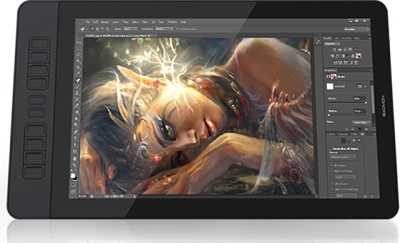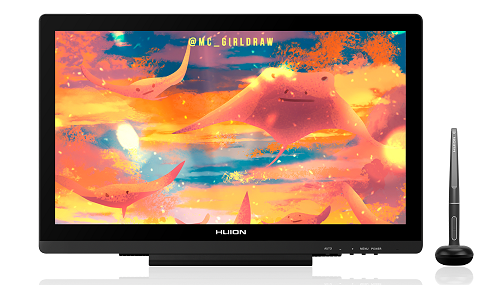While Wacom is widely acknowledged as the world leader in graphics tablets, and their Wacom Cintiq series redefining the way we produce digital art (read our Wacom Cintiq review here), they are not the only company out there changing the way we draw.
A bit like the way Apple are not the only folks making swanky smart phones, there are a number of great brands producing amazing graphics tablets with screens, for a fraction of the price of a Wacom. And they’ll often throw in a bunch of extras for you too, which would normally cost you a heck of a lot more.
Confused by digital pen and graphics tablets and don’t know how to choose between them?
Check out our handy buyer’s guide on choosing the best drawing tablet for you.
Don’t need a tablet with a screen?
Check out our list of the best drawing tablets for beginners and those on a budget, as well as the top tablets under $200 here.
Prefer an all-one-in standalone setup?
If you want to draw directly into your computer with no extra equipment, here are the best laptops and tablets for drawing and digital artists.
If you can’t afford a Wacom Cintiq or just want to try something different, don’t worry…here are our best affordable Wacom Cintiq alternatives
Quick Summary
Best Cintiq Alternatives
- 1. XP-Pen Artist 22E Pro – Overall Best Cintiq Alternative
- 2. VEIKK VK1560 15.6” – Best Value
- 3. Huion Kamvas Pro 16
- 4. Artisul D16 – 15.6”
- 5. GAOMON PD1560 15.6”
- 6. Huion Kamvas 20
- 7. Parblo Coast 13
The Best Wacom Cintiq Alternatives
At A Glance –
Updated October 2019
| Image | Title | Price | Prime | Buy |
|---|---|---|---|---|
| Top | XP-PEN Artist22E Pro Drawing Pen Display Graphic Monitor IPS Monitor 8192 Level Pen Pressure Drawing Pen Tablet Dual Monitor with 16 Express Keys and Adjustable Stand 21.5 Inch | PrimeEligible | Buy Now | |
| VEIKK Drawing Monitor Tablet, VK1560 Drawing Tablet with Screen Full HD IPS Pen Display Graphic Monitor with Battery Free Passive | PrimeEligible | Buy Now | ||
| Huion KAMVAS Pro 16 Graphics Drawing Tablet with Full-Laminated Screen Tilt Battery-Free Stylus Touch Bar Adjustable Stand- 15.6 Inches Pen Display | PrimeEligible | Buy Now | ||
| Artisul D16 15.6 Inch Drawing Tablet with Screen FHD Graphics Drawing Monitor Pen Display with 8192 Levels Pen Pressure 7 Customized Shortcut Keys and a Dial for Drawing,Design and Home Office | PrimeEligible | Buy Now | ||
| GAOMON PD1560 15.6 Inches 8192 Levels Pen Display with Arm Stand 1920 x 1080 HD IPS Screen Drawing Tablet with 10 Shortcut Keys | PrimeEligible | Buy Now | ||
| Huion KAMVAS 20 Drawing Pen Display Graphics Monitor Tilt Function Battery-Free Stylus 8192 Pen Pressure - 19.5 Inches | PrimeEligible | Buy Now | ||
| Parblo Mast13 Drawing Tablet with Screen, 13.3 Inches Drawing Monitor 8192 Pressure Sensitive Battery-Free Pen Display 6 Customizable Keys 1920 x 1080 HD Screen | PrimeEligible | Buy Now |
Prices and images pulled from the Amazon Product Advertising API on:
1. XP-Pen Artist 22E Pro IPS Drawing Monitor – Best Cintiq Alternative
The XP-Pen Artist 22E Pro Drawing Monitor is designed to seamlessly integrate with Windows and Mac, so you’ll be able to run all of your favourite design and 2d animation programs like Paint Tool SAI, Toon Boom, Moho Pro, Adobe Photoshop, Clip Studio Paint and Corel Painter efficiently and effectively. This sets it aside from a lot of other systems and makes it a very popular choice for people who don’t want to have to deal with integration headaches or buying the wrong product for their computer.
It’s crafted from tempered glass and has the end user in mind with its simple interface and easy to edit screen. The XP-Pen Artist 22E Pro Drawing Monitor is simple and intuitive, making it a great Cintiq alternative for novices and professionals alike.
Whether you’re just dipping your toe in the graphic design world, or working on a major client project, this will definitely fit the bill.
Let’s take a look at its specs…
Specifications
| Type of tablet | Graphics Pen Display |
| Model number | XP Pen Artist 22E Pro |
| Product dimensions | 567 x 326 x 30 mm |
| Screen size | 476.64x268.11mm |
| Weight | 14.99 lbs |
| Resolution | 5080 LPI |
| Screen colours | 16.7 million |
| Contrast ratio | 1000:1 |
| Cables included? | Yes |
| Number of Express Keys | 16 |
| Multi-touch? | No |
| Warranty? | 18 MONTHS MANUFACTURER |
| Levels of Pressure Sensitivity | 8192 levels |
| Report rate | 266 |
| Wireless support? | No |
| System requirements | Windows 10/8/7, Mac OSX 10.10 or later, USB and HDMI port, an internet connection |
| What's included | 1 x 21.5 Inch HD Drawing Monitor 2 x Rechargeable Digital Styluses 1x VGA Cable 1 x USB Cable 1 x HDMI Cable 1 x HDMI to Mac cable 1 x Power Adapter 1 x Power Cord 1 x Pen Stand/Holder (8 replacement pen nibs and one pen nib removal ring tool inside) 1 x User Manual 1 x HDMI to Mini Display Port adapter cable 1 x Cleaning cloth 1 x Black Drawing Glove 1 x Screen Protector |
| Additional accessories | n/a |
More Colour Choice, Design Options, and Ease of Use
The XP-Pen Artist 22E Pro Drawing Monitor makes all of your artistic endeavours easy with its tempered glass, smooth surface and new, comprehensive palette of colours. You do not need to settle for “close enough” colours any longer. Draw, paint, design, and sketch in the exact colour of your choice.
Some users say that the interface, screen size and ease of use make this product a preferred choice even above industry heavyweights that charge more than twice as much like the Wacom Cintiq 22HD! The XP-Pen tablet wants you to branch out and really explore your artistic side, and it gives you the option with really cool new editing and design tools that will challenge and excite you. You can additionally broaden your horizons with interesting new artistic applications like 3D animation. The sky is the limit! The XP-Pen 22E seems singularly aimed at making your creative vision a reality.
Express Key Shortcuts to Accommodate Both Left and Right-handed People
Most graphic design tools have Express Keys or shortcuts. They allow you to authorize standard commands without interrupting your workflow. The XP-Pen 22E takes it a step further by putting these keys on both sides of the monitor. Left-handed? Right-handed? Ambidextrous? You’ll be able to utilize these Express Keys easily. In putting keys on both sides of the monitor the XP-Pen drawing tablet really emphasizes its commitment to ease of use for its customers. It’s clear that their singular focus is making the best, easiest and most user-friendly customer experience possible.
Extra Widescreen High-Resolution HD Display
The XP-Pen Artist graphics monitor boasts a 21.5” screen that has an impressive 1920 x 1080 full HD resolution for vibrant colours and ease of editing. You’ll be able to drill in on minute details with total clarity and precision so you can fine-tune your masterpiece. This is especially helpful when editing photographs for high-end work. You can zero in on each individual pixel, if you’d like, editing bit by bit until it looks the way that you’d like.
With an extra-large screen, you’ll also avoid the headaches that come from running application and programs with huge menus. This is a common complaint amongst graphic designers and the XP-Pen tablet has eliminated it. Say goodbye to excess scrolling!
Ergonomically Designed for Maximum Comfort
Work your favourite and best way with the XP-Pen Artist 22E Pro Drawing Monitor’s ergonomically designed stand. This stand allows you to pivot and tilt the screen to fit your exact workstation needs. The stand is totally slide-proof, so your screen won’t slip or jolt while you’re in the middle of a big project!
State-of-the-Art Stylus Pen
The beauty of this pen is in its simplicity. One click will allow you to alter from pen to eraser mode. It’s so easy that within a couple uses it will become muscle memory. It has 8192 levels of pressure sensitivity making it very accurate and lovely to draw with. The pen is also rechargeable and will sleep when not in use, so you’ll conserve precious battery life.
Pricing
The XP-Pen Artist 22E Pro Drawing Monitor has an RRP of less than half the price of some of the higher-end products on the market like the Wacom Cintiq 22HD, so it’s really worth some serious consideration. The compatibility and ease of use alone is well worth the price tag!
The XP-Pen Artist 22E Pro Drawing Monitor comes with a few extra goodies in its package, like an extra, rechargeable pen. This extra pen will save the day if you’re on a deadline with a pen that seriously needs some extra battery. Just keep the second pen plugged in for backup and swap out when necessary.
You’ll also get a pen stand/holder with 8 extra pen nibs. These will also come in handy as backups.
To keep your big beautiful screen gorgeous and pristine, the XP-Pen Artist 22E Pro Drawing Monitor comes with a cleaning cloth and screen protector for when it’s not in use.
You can check out all the goodies that come with your new XP-Pen Artist 22E at http://www.xp-pen.com/goods/show/id/132.html#tab4
Pros
- Ergonomically designed with a no-slip stand so you can work the way you want to work
- Compatible with both Windows and Mac
- Works with Clip Studio Paint
- State of the art pen that toggles between pen and eraser functions
- Large screen that can accommodate applications and allows for ease of editing
- Express Keys that work with both left and right-handed people
- 8192 levels of pressure sensitivity (8k)
Cons
- Some users report that the system doesn’t work well with Photoshop CS5 or CS6 but it appears to be compatible with newer versions of Photoshop.
- No monthly billing option for people who can’t afford to pay upfront.
- Some users have reported issues with the stylus breaking.
Summary
The XP-Pen Artist 22E Pro is one of the best drawing tablets for the price and is a great tool for experts and novices alike. The tempered glass full HD resolution screen makes it easy to create innovative art and really stretch the boundaries of creativity. The price point is mid-range and affordable for almost anyone. The XP-Pen 22E is the best Cintiq alternative for the price, and a very solid piece of graphic design equipment.
>>> Check the best prices for the XP Pen 22E Pro on Amazon<<<
2. VEIKK VK1560 15.6” Drawing Tablet Monitor – Best Cintiq Alternative On A Budget
Veikk is a relative newcomer to the graphics tablets space but are producing some really high quality affordable alternatives for folks who can’t stretch their budget to a Wacom Cintiq but still want a lot of the functionality, and the Veikk VK1560 pen tablet is a prime example of this.
At a fraction of the cost of other similar sized tablets, the Veikk VK1560 doesn’t skimp on functionality and its stylish screen, full HD resolution, reversible stand, and Windows and Mac compatibility make it one of my top picks.
Let’s take a look at the specs…
Specifications
| Type of tablet | IPS Graphics Tablet Monitor |
| Model number | VK1560 |
| Product dimensions | 17.5 (L) x 9.5 (W) x 0.9 inches (H) |
| Screen size | 11.5 x 6.5 inch |
| Resolution | 5080 LPI Full HD (1920 x 1080) |
| Contrast ratio | 800:1 |
| Weight | 3.97 pounds |
| Cables included? | Yes |
| Number of Express Keys | 7 and a scroll wheel |
| Multi-touch? | No |
| Warranty? | 1 year |
| Levels of Pressure Sensitivity | 8192 levels |
| Report rate | 250 PPS |
| Wireless support? | No |
| System requirements | Windows (XP, Vista, 7, 8) / MAC OS / Linux |
| What's included | 1 x power cable with adapter 1 x USB cable 1 x HDMI cable 1 x passive pen with tilt sensitivity 10 replacement nibs (6 x soft, 4 x hard, 1 x nib remover) 1 x drawing glove 1 x cleaning cloth |
| Additional accessories | n/a |
Full HD Resolution Adjustable Screen
The first thing to note about the Veikk VK1560 tablet is the sleek and stylish screen that has a good size drawing area. It allows full HD 1920 x 1080 resolution and excellent colour quality and accuracy (up to 94% of the Adobe RGB colour gamut – which is the same as the Wacom Cintiq Pro 16), as is the 16.7 million colours the screen is capable of.
The screen display is fully adjustable and can be calibrated with buttons on the back of the monitor, which are nicely out of the way, but at the same time adjusting the screen is not very intuitive and involves a lot of back and forth as you need to keep looking at which button to press on the back then check the screen as you press it.
At almost 16 inches, the screen size is a nice medium between the 13 inch tablets and the larger 22 inch ones, making it highly portable and similar to your average laptop.
Screen Protector To Reduce Glare
On opening the box you’ll notice the Veikk VK1560 has a matte screen protector already installed which serves a number of functions. Primarily it is there to reduce glare and reflected light, making it easier to work in all conditions and environments. A secondary function is to add texture to the surface and avoid the pen slipping while drawing, and prevent scratching to screen.
It pretty much fulfills these objectives but is still a tad on the slippery side, and would benefit from a rougher more paper-like texture which you’ll find on the Wacom Cintiq Pro 16.
Tiltable Stand Included
The Veikk VK1560 comes with a stand that can be adjusted on the back so you don’t need to spend money on any extra equipment. The stand allows a good range of viewing angles between 15-85 degrees.


It’s also completely reversible so can be turned round 180 degrees – perfect if you’re a left-hander, or even if you’re a right-hander and simply enjoy making your life more difficult! 😀
Customisable Shortcut Express Keys and Dial
To make life easier the Veikk comes with 7 customisable shortcut express keys and a dial / scroll wheel, and these are smartly placed on the side on the monitor, so left-handers can use by simply turning the tablet round 180 degrees as mentioned above.
I also like that one of the buttons is square while the others are round, as your fingers can tell which button you are touching without needing to look while you’re working. It becomes subconscious.
Battery-free Pen
The battery-free pen is super-responsive, accurate (8192 levels of pressure sensitivity) and obviously requires no charging meaning you won’t get caught short when you need it most. There is also a really cool slot for the pen to reside, built into the edge of the tablet – a great way to avoid losing it (come on…don’t tell me it’s never happened to you! 🙂 )
It also has 60 degrees of tilt sensitivity to allow you to sketch and shade naturally while working.
Veikk are kind enough to provide you with 10 replacement nibs which at first might seem like overkill, but are actually really handy as you get 6 soft nibs and 4 hard ones, depending on the kind of work you’re doing (soft for more painterly work, hard for sketching / cleaner lines).
A small negative regarding the pen is the weight – or lack of it. It can take a bit of getting used to how light it is particularly when sketching.
Price
The biggest attraction to the Veikk VK1560 has to be the price point. It really is fantastic value and will fit into most folks’ budgets.
When you compare it to the Wacom Cintiq Pro 16 it is about one quarter of the price, with very comparable features and functionality. Add in the extra accessories like the free nibs, drawing glove and cleaning cloth and you’re looking at an excellent alternative to the Wacom Cintiq.
Pros
- Battery-free pen doesn’t require charging
- Comes with matte screen protector to reduce glare
- Pen holder integrated into screen
- Great pressure sensitivity
- Includes stand to change viewing angle
- Reversible, so perfect for right and left-handers
- Great price point within most budgets
- Works with all major drawing software (Clip Studio Paint, Photoshop etc)
Cons
- Pen is a bit light, and could be heavier for a more natural feeling when drawing
- Screen protector a bit glossy, could do with more texture to avoid slippage
- Screen adjustment buttons are on the back and can be fiddly
Summary
The Veikk 1560 really is the best value Cintiq alternative out there at the moment, and perfect for beginners who don’t have the budget or are not willing to risk the hefty price tag of some other tablet monitors out there.
It’s also great for those who already have a larger tablet like a 22 or 24 inch one, and need a cheaper alternative that is easier to move around and takes up less space.
Excellent build quality, superb colour and HD display, and a highly responsive and accurate pen make the VK1560 a desirable item for any digital artist.
>>> Check the best prices for the Veikk VK1560 Drawing Tablet on Amazon<<<
3. Huion Kamvas Pro 16 Drawing Tablet Monitor
The Huion Kamvas Pro 16 is their latest 16 inch tablet (well, 15.6 inch to be precise) released midway through 2019 and it is a significant step up from their previous pen display drawing tablets. It looks like Huion have continued to listen to their growing customer base and address small issues that came up on previous models to improve the drawing experience as a whole.
Improved colour gamut, reduced parallax, slimmer design and a weight reduction makes this a top Wacom Cintiq alternative in the 16 inch category.
Note, Huion also make a smaller 13 inch version – the Kamvas Pro 13 which is a great alternative to Wacom’s Cintiq Pro 13.
So let’s take a look at the specs…
Specifications
| Type of tablet | IPS Monitor |
| Model number | Kamvas Pro 16 (also available in different sizes - Pro 22, Pro 20, and Pro 13) |
| Product dimensions | 437.8 x 251.2 x 11.5 mm |
| Display area | 344.16 x 193.59mm |
| Weight | Net 1.35kg (3.35kg with stand) |
| Resolution | 5080 LPI (Lines per Inch) 1920 x 1080 (16:9) full HD |
| Contrast | 1000:1 |
| Screen colours | 16.7 million |
| Report rate | 266 |
| Cables included? | Yes |
| Number of Express Keys | 6 keys and 1 touch bar |
| Multi-touch? | No |
| Warranty? | one year warranty |
| Levels of Pressure Sensitivity | 8192 levels |
| Wireless support? | No |
| System requirements | Win7 or later/Mac OS 10.12 or above |
| What's included | 1 x Huion Kamvas Pro 16 HD display monitor 1 x Battery-free pen (PW507) 1 x donut-shaped pen holder 10 x pen tips 1 x pen nib clip 1 x 3-in-1 cable 1 x Power Adapter 1 x adjustable stand 1 x cleaning cloth 1 x quick start guide |
Super Sleek and Thin


The first thing to strike you about the Huion Kamvas Pro 16 is its lovely sleek design and light weight. They have managed to put this thing on a strict diet and slim it right down to a super healthy 11.5mm – which is not much thicker than your standard smart phone. It also weighs only 1.2kg which is incredibly light.
This means that its portability is superb and can easily slide into any backpack to be used on the go, or simply tucked away in a drawer when not in use.
The size is great so it’s also brilliant for drawing in your lap while watching TV and the screen has plenty of real estate for drawing and animation software packages. If you prefer a smaller size you can choose the Huion Kamvas Pro 13 which is this one’s baby brother.
Great Colour Quality HD Screen


Now, sleekness and beauty are all fine, but at the end of the day the meat and potatoes is in the quality of the screen and how easy it is to work on, and here, the Huion doesn’t disappoint.
With 92% Adobe RGB colour gamut, the full HD screen comes with a nice anti-glare layer to protect your eyes and make it easier to work on. There’s also a bit of texture added to the glass to add some “tooth” to the drawing experience. Combine this with a drawing glove and you get almost no slippage and closer to the elusive “drawing paper” feel that is missing on many drawing tablet monitors.
Colour, brightness and colour temperature are all adjustable on the Huion Kamvas Pro 16, though colour calibration can be a bit fiddly and requires some effort to set up initially as the instruction manual is not super clear on this. Colour quality and brightness though is excellent and this drawing tablet doubles nicely as a second monitor.
The 3-in-1 cable reduces the number of cables you need to connect to your computer keeping your desk tidy. Regarding installation, it has gotten better, though some users still find the driver installation a problem and not as straightforward as it could be. Huion recommends you uninstall all old Huion or other tablet drivers first before trying to install the new ones, so best to do this before contacting their support team.
6 Shortcut Express Keys and Slider Touch Bar
On the side there are 6 shortcut express keys and a touch bar which is excellent for zooming in or out and changing brush sizes in things like Photoshop or Clip Studio. You need to reprogram your shortcuts for different software packages as it doesn’t automatically recognize them – you only need to do it once though as it will remember them from then on.
Accurate Pen
The new pen, PW507, that comes with the Kamvas Pro 16 is a welcome upgrade from previous versions and has much improved accuracy, weight distribution and importantly, is battery-free – so no more losing charge when you most need it, or having to have a spare pen ready while one is charging – (like I still have to do with my electric toothbrushes – why can’t Oral B do the same thing?)
The tilt function on the stylus is better too, allowing 60 degrees of tilt sensitivity without jitter or loss of accuracy, so great for sketching and colouring, and obviously the same for left and right handers.
Pen pressure sensitivity has the now standard 8192 levels, and really holds up well however little or much pressure you apply, you don’t get a sudden “swamping” or “flooding” effect on your work and line quality is consistent.
There is a neat little donut-shaped holder for the pen which is cool, and you get 10 spare nibs included in the package.
Adjustable Base and Non-Slip Feet
Huion also provide you with a reasonably sturdy adjustable base that gives you a number of angles for your drawing, so you don’t need to spend extra money on another stand. This stand is optional so you can use it when you want.
As far as I’m aware you can’t attach it to an adjustable VESA arm as it doesn’t come with the adapter on the back – not a big issue for most folks granted, but something to be aware of if you really needed to do that.
However, on the back of the Huion there are a couple of nice silicone strips that prevent the tablet from slipping around the desk if you are working with it without the stand. The rear is made of aluminium so is sturdy.
Pros
- Very thin – 11.5mm, makes it super portable – not much thicker than your standard smart phone
- Good stand – though the base could be better, shouldn’t use plastic – top is aluminium
- Anti-glare glass screen – no gloss makes it easier and also reduces the distance from pen nib to lines (parallax), with little to no jitter
- Great colour quality on the screen
- 6 shortcut keys and touch bar – excellent for zooming in or out and changing brush sizes
- Great size
- Excellent price – just over half the price of the comparable Wacom Cintiq 16
Cons
- Base could be sturdier
- Screen calibration can be fiddly
- Instruction manual not very clear on how to colour calibrate the screen
- Driver installation is an ongoing issue with some users. You MUST uninstall any other drivers first as per Huion’s instructions
Summary
Huion’s Kamvas Pro 16 is a very impressive drawing tablet monitor and it’s sleek design is a real winner – I think it’s the best looker on this list of the best Cintiq alternatives.
Screen quality, colour and drawing feel are great, pen tilt sensitivity, express keys and touch bar, and the light weight makes it a fantastic multi-use tablet for pros, students or hobbyists alike.
The Huion Kamvas Pro 16 is a really lovely alternative to the Wacom Cintiq 16 and at just over half the price of the Cintiq, it will save you a lot of money while giving you a very comparable experience.
>>> Check the best prices for the Huion Kamvas Pro 16 Pen Display Tablet on Amazon<<<
4. Artisul D16 – 15.6” LCD Graphics Tablet Monitor
The Artisul D16 LCD Drawing Tablet Monitor is a lightweight, easy to use and affordable option for beginning and mid-level artists and those who are into computer drawing as a hobby. The price makes it an attractive option for getting your toes wet in the graphic arts field.
Though its price keeps it a step shy of the top of the line models, it’s a reliable tablet monitor that is compatible with many of the popular paint and animation programs including Corel Painter, Clip Studio Paint, Adobe Photoshop and Photoshop CC. It is easy to install and works with any Windows 7, 8 or 10 PC or Mac OS 10.8 or later.
It is simple to set up and easy to use, with seven customizable express keys and a QuickDial for complete personalization. It comes with a stand to make working with the tablet even easier and also includes a lightweight, comfortable pen with extra nibs and its own storage bag.
This all sounds great so let’s take a closer look at its specs…
Specifications
| Type of tablet | Graphics Pen Display |
| Model number | Artisul D16 - SP1601 |
| Product dimensions | 424.2mm x 262mm x 16.5mm |
| Screen size | 15.6 inch (measured diagonally) 16:9 aspect ratio |
| Active area | 293.76mm x 165.24mm (11.5 x 6.5 inch) |
| Weight | 3.42 lbs (1.55kg) |
| Resolution | 5080 LPI |
| Cables included? | Yes |
| Number of Express Keys | 7 (plus QuickDial) |
| Multi-touch? | No |
| Warranty? | 12 MONTHS MANUFACTURER |
| Levels of Pressure Sensitivity | 8192 |
| Wireless support? | No |
| System requirements | Windows 10/8/7 SP1 or later, Mac OSX 10.7 / 10.8 / 10/9 or later, USB and HDMI port, USB 2.0 or 3.0 |
| What's included | Artisul D16 Pen Display Freestyle stand 051 Monet Pen Pen bag with 9 replacement nibs Nib removal tool Pen clip HDMI USB connecter AC power adapter (US head) Quick start guide |
| Additional accessories | n/a |
Affordable Price For Slim Budgets
The Artisul D16 is an affordable choice for students, artists who are just starting out, and anyone else on a budget. It is squarely situated among mid-level products and stands up to the others in size and quality. Better yet, at just 3.42 lbs (1.55kg) it is lighter than most of the other Wacom Cintiq alternatives, making it much more comfortable to use in almost any setting. Its lower price tag allows beginning artists and hobbyists to get a professional quality experience without paying a professional cost. It even comes with a one-year limited warranty so you can return it if you have any issues.
Battery-Free Pen Combines Comfort And Quality
This tablet comes with a Monet Pen that has 8192 pressure for extra sensitivity. The pen comes in its own bag with 5 rubber nibs and 4 hard nib replacements as well as a nib removal tool. A built-in pen clip holder keeps your pen handy at all times so that you’re ready to go at a moment’s notice. Most users find the pen extremely comfortable and well weighted so that they get the feel of drawing on paper while using the Artisul Tablet. You’ll be able to work for hours without getting tired and better still you won’t have to skimp on quality when it comes to your finished work.
Big, Bright Screen For Great Results
The glass screen of the Artisul D16 gives you plenty of room to work with, as it is the size of most standard laptop screens. At the same time, it includes two brightness adjustment buttons that allow you to customize for any lighting. The colour and contrast adjustments let you clarify the image even more so that you can actually see what your artwork will look like on various types of papers. No more frustration from having printed results that are completely different than what you saw on your screen. You’ll know exactly what to expect and can make your finished product as accurate as possible!
Tiltable Stand for the Ultimate in Comfort
The Artisul D16 drawing tablet comes with an Artisul Freestyle Stand that can be used in a variety of positions, making drawing more comfortable. By allowing you to work at the perfect angle at all times, the Freestyle Stand helps to improve the quality of your work and since it is included with the tablet, it won’t cost you any extra. Simply set the tablet on the stand and make your adjustment. It is lightweight and easy to use, so you can use the tablet comfortably no matter where you are.
This really is a must for 2d animators who spend a long time hunched over their work. The stand means you can be comfortable and reduce the risk of unnecessary back problems later down the road.
Pricing
As mentioned above, the Artisul D16 LCD pen display monitor has a retail price from the manufacturer of around a third of what you’d pay for a comparable-sized Wacom Cintiq Pro (though without the touch screen tech). That price tag stands up handily against its main competitors and other best Cintiq alternatives and includes the pen and accessories, all the USB cables you’ll need and the Freestyle Stand.
While there have been some minor issues with screen resolution and driver installation that keep it from being considered among the top of the line products, overall the Artisul D16 is a good quality product that is easy to use and works for most graphic design needs.
Add-ons and Extras
The Artisul D16 drawing tablet comes with a limited one-year warranty so that you can get satisfaction should you have any issues. It also includes a Monet Pen with its own storage bag, 9 extra nibs and an easy to use nib removal tool. With 8192 level of pressure sensitivity, you’ll be able to get great results on even the finest of details.
As mentioned earlier, included with the tablet is a Freestyle Stand so that you can work at any angle as well as a matte anti-glare screen protector pre-applied to keep the screen scratch-free and functioning at an optimal level for the lifetime of the tablet. With these comfort features, you can work easily in any environment and adjust quickly to accommodate your needs.
You’ll get:
- One Artisul D16 Tablet Monitor
- One USB Cable
- One HDMI Cable
- One AC power adapter with universal heads
- One Freestyle Stand 051
- One Monet Pen, with pen bag, 9 replacement nibs, nib removal tool and pen clip
- One Quickstart Guide
Pros
- Cost-effective for beginners and hobbyists
- Lightweight, easily portable
- Tiltable stand included allows you to position the tablet to your specifications
- One-year limited warranty
- Works with the latest versions of Windows and Mac
Cons
- Users have reported some calibration issues
- Shortcut keys on the pen don’t always work very well
- Driver installation can take a few tries but tablet works perfectly once installed
Bottom Line
The Artisul D16 LCD screen tablet is a great choice for beginning artists, animators and graphic design enthusiasts but may fall short of expectations for high-end professionals. There have been some issues with calibration and driver installation that may make it a less than ideal solution for professionals but should not be a problem for novices. For general use this is a good buy for most needs, is easy to use and so light that you can take it with you wherever you go.
If you’re looking for a product that will let you test the waters of graphic design without costing you a fortune, you should definitely give the Artisul D16 a try. You’ll be pleased with the product and well on your way toward producing high quality work.
>>> Check the best prices for the Artisul D16 tablet on Amazon<<<
5. GAOMON PD1560 15.6” Drawing Monitor
For a high quality product at an affordable price, you can’t beat the GAOMON PD1560 Drawing Monitor. It doesn’t cost a fortune and yet still gives you many unique features that allow for a sharp, clear drawing experience. You can adjust the brightness, contrast and other picture qualities and the easily attachable stand lets you adjust from 10 to 90 degrees to suit your own comfort level.
One of the cheapest tablets on this list, this is a drawing tablet that even beginning artists and design hobbyists can afford and it even comes with a one year warranty to settle any doubts you may have. It is compatible with most popular design programs including Photoshop, SAI 2, Illustrator, Clip Studio Paint, Sketchbook Pro and MediBang Paint Pro.
This tablet not only integrates easily with many different software programs, it is also compatible with Windows 10 (from 7 upwards) and Mac OS 10.11 or later. This makes it easy to use with almost any system and also allows you to adjust to it quickly and comfortably, with as little difficulty as possible.
Let’s take a closer look at its specs…
Specifications
| Type of tablet | Graphics Pen Display |
| Model number | GAOMON PD1560 |
| Product dimensions | 452.4mm x 252mm x 19.5mm |
| Screen size | 15.6 inch (measured diagonally) 16:9 aspect ratio |
| Active area | 344.16mm × 193.59 mm |
| Weight | 3.48 lbs (1.58kg) |
| Resolution | 5080 LPI |
| Cables included? | Yes |
| Number of Express Keys | 10 |
| Multi-touch? | No |
| Warranty? | 12 MONTHS MANUFACTURER |
| Levels of Pressure Sensitivity | 8192 |
| Wireless support? | No |
| System requirements | Windows 10/8/7 SP1 or later, Mac OSX 10.7 / 10.8 / 10/9 or later, USB and HDMI port, USB 2.0 or 3.0 |
| What's included | Pen Display Monitor 1 x Rechargeable Pen ArtPaint40 1 x Pen Charging Cable 1 x 3-in-1 Integrated Cable 1 x Power adapter 1 x Pen Holder (Replacement Nibs x 8 inside) 1 x Two-Finger Glove 1 x Multi-language manual |
| Additional accessories | Screen protector available from some retailers |
Low Cost Makes this Tablet Particularly Attractive
The affordable price tag makes the GAOMON PD1560 tablet a very attractive option even for users on a limited budget. It costs less than many lower-end laptops and is far more affordable than the higher-end tablets. Though users have noted a few minor issues with calibration and some of the equipment specifics, the overall quality is as good if not better than other similarly priced Cintiq competitors. It’s the perfect choice for first time buyers or students who can’t afford higher priced options and the one year warranty makes it virtually a worry-free purchase!
Rechargeable Pen Offers Ultimate Comfort
With 8192 levels pen pressure, the stylus included with the GAOMON PD1560 Drawing Monitor allows for more accurate and responsive pen/cursor movement. This can make it easier to produce even the finest details with exact precision, a plus for any working artist! The pen comes with its own holder that also contains 8 replacement nibs. It also comes with a recharging cable so that you can be sure your pen has a charge at all times. Most users enjoy the comfort and precision of the ArtPaint40 pen, which allows them to draw with accuracy for hours at a time without worrying about cramping or stiffness.
Large And Clear Screen Makes For Easy Work
The 15.6” IPS HD Screen gives you a nice, big working surface that is large enough to view the menus of most popular graphics programs. The resolution is so clear that you can easily edit your work and it produces true colors so you’ll have an accurate idea of what the finished product will look like. As an added bonus, there is an easy to use left hand mode so the GAOMON PD1560 15.6” Drawing Monitor will work for both right and left handed artists equally!
Adjustable Stand Makes Work More Comfortable
One of most popular features of the GAOMON PD1560 Drawing Monitor is its tilted stand that lets you position the monitor at the best angle to suit your needs. The stand comes with the tablet and is easily installed; then you simply drag the switch to move the stand to any angle. With an Embedded Signal Interface you don’t have to worry about your signal dropping while you adjust the angle and with its smooth movement and easy settings, the screen won’t jolt while you’re drawing, so you can set it and forget it!
Pricing
As previously mentioned, the GAOMON PD1560 Drawing Monitor is very affordable, less than the cost of many laptops and a fraction of the price of a comparable Cintiq. That’s a tremendous value for a tablet that can give you high quality results and offers the maximum in comfort and ease of use. The only thing separating this model from the top-line tablets are minor calibration issues and the fact that the pen has to be recharged, but those are issues that are easy to get past and the overall quality of the tablet more than makes up for it.
Add-ons and Extras
The GAOMON PD1560 Drawing Monitor comes with a one-year warranty that covers any damage that is not from man-made causes. It also includes a rechargeable ArtPaint 40 pen with stand, 8 extra nibs, and charging cord as well as a two finger smudge guard glove.
Along with the pen and glove, this model also includes a screen protector to guard your tablet against scratches and ensure you a smooth, comfortable drawing surface. The drawing glove also protects your work from smudging and is comfortable to wear so that you can work unimpeded for hours. The stand that also comes with your tablet allows you to create the perfect working conditions to maximize comfort and improve creativity.
You’ll get:
- One GAOMON PD 1560 Drawing Monitor
- One 3-in-1 Integrated Cable
- One Pen Charging Cable
- One Rechargeable ArtPaint 40 Pen
- One Power Adapter
- One Pen Holder with eight replacement nibs inside
- One two-finger glove
- One multi-language manual
- One Screen Protector
Pros
- Easy to set up and portable
- Lots of pressure sensitivity levels and great screen colour
- Very affordable price for even the tightest budgets
- Sturdy, easy to use stand
- Smudge guard glove included for added protection
Cons
- Pen needs to be recharged and has no eraser
- The outer edges of the screen are slightly less accurate
- Does not fit into carrying case with stand attached
Bottom Line
The GAOMON PD1560 Drawing Monitor provides a great option for students, novices and graphic design enthusiasts who may be operating on a limited budget without skimping on quality. The minor issues with the pen and attachable stand are easy to get past and the adjustability of brightness, contrast and other screen attributes more than make up for it.
Overall this tablet will be more than adequate for most needs and is a great way to get your first taste of the world of graphic design. If you want to get the most out of your first graphic design experience, you should definitely give the GAOMON PD1560 a try. You’ll be producing professional quality pieces in no time, without taking a bite out of your budget!
>>> Check the best prices for the GAOMON PD1560 tablet on Amazon<<<
6. Huion Kamvas 20 19.5 Inch Pen Display IPS Interactive
The Kamvas 20 is the latest upgrade to Huion’s immensely popular GT-191 V1 drawing monitor and they have managed to iron out some of the small kinks to deliver an even better drawing experience and continue to show themselves as a serious competitor to the Cintiq range.
While not as good overall as their Kamvas Pro series (mentioned above), this standard Kamvas 20 is still worth checking out for those who want more of a monitor-style drawing tablet.
A good large-size drawing monitor, the Huion Kamvas 20 is an excellent addition to any artist’s work desk and at a very reasonable price which is about a third of what you’d expect to pay for a comparable sized Wacom Cintiq.
So let’s take a look at the specs…
Specifications
| Type of tablet | IPS Pen Display Monitor |
| Model number | Kamvas 20 |
| Product dimensions | 475 x 298 x 35mm (without stand) |
| Display area | 434.88 x 238.68mm (19.5 inch diagonal) |
| Weight | 3.3kg |
| Resolution | 5080 LPI (Lines per Inch) 1920 x 1080 (16:9) full HD |
| Contrast | 1000:1 |
| Screen colours | 16.7 million |
| Report rate | 266 |
| Cables included? | Yes |
| Number of Express Keys | None |
| Multi-touch? | No |
| Warranty? | one year warranty |
| Levels of Pressure Sensitivity | 8192 |
| Wireless support? | No |
| System requirements | Win7 or later/Mac OS 10.11 or above |
| What's included | 1 x Huion Kamvas 20 pen HD display monitor 1 x Battery-free pen (PW507) 1 x donut-shaped pen holder 10 x pen tips 1 x pen nib clip 1 x HDMI cable 1 x USB cable 1 x AC cable 1 x Power Adapter 1 x adjustable stand 1 x cleaning cloth 1 x quick start guide |
Better, More Accurate Screen Than Previous Models
Huion have upgraded the screen on the Kamvas 20 compared to the previous GT-191 model, with an anti-glare glass which reduces the distance from pen tip to cursor for greater accuracy in drawing, and is also easier on the eyes.
The report rate is up from 233 to 266 PPS, and with the addition of 60 degree tilt capability on the pen there’s a noticeable improvement in the accuracy and usability overall, particularly for sketching and shading though still with a small amount of parallax – but you get used to it after a while. The added texture on the screen is pretty good but not as good as on the Pro edition mentioned above.
Colour quality is consistent with the now standard 16.7 million colours, but calibration can take a little while as you fiddle with the buttons on the bottom of the display unit. It has full HD resolution (1920 x 1080) with a 16:9 aspect ratio so great for doing all kinds of work, and particularly ideal for animators or FX artists who need the large size screen to make working in programs like Maya, TV Paint, Toon Boom or Blender easier.
Stylus Pen Now Battery-Free
Huion have upgraded the stylus (PW507) with the KAMVAS 20 to be battery-free now which is much better and more convenient. The older GT-191 model used to bring 2 battery-powered pens so you could also have a spare one charging while working. Thankfully this is no longer necessary.
As mentioned above, pen accuracy is better and the tilt function a great addition, though it can take a while to get it calibrated properly. Pen pressure sensitivity is solid and consistent throughout most types of work, but you may find the nibs wear down reasonably quickly. Not a huge deal though as they give you 10 spares in the box.
Ideal As A Second Monitor


A good sturdy adjustable stand comes with the Kamvas 20 screen, so you can work easily at many different angles from 20 to 80 degrees, and is great for sketching or digital painting.
What’s nice is that it is also VESA compatible so you can easily attach it to an adjustable monitor arm if you have one and use it as a second monitor when you’re not working directly on it, and it also helps to keep it off the desk to create more space.
NOTE: If you’re looking to use it as a second monitor make sure your computer has enough HDMI output sockets on the video card.


Pros
- Anti-glare laminated screen with texture for improved drawing experience and reduced parallax
- Big screen in HD and 16.7 million colours
- Comes with plenty of pen nibs
- VESA arm compatible
- Very competitive price, much cheaper than a same-sized Wacom Cintiq
- 60 degree tilt capability on pen
Cons
- No shortcut / express key buttons
- Pen nibs can wear out quite quickly
- 3 cables can cause clutter
Summary
The Huion Kamvas 20 is a definite upgrade from previous versions, something that you will definitely notice as soon as you start using it. While there seems to still be some room for improvement, most of the major functionality and hardware issues have been resolved with the new version and the pen accuracy continues to get better.
It is priced very competitively too, so you’re looking at around a third of the price of Wacom Cintiq of the same screen size, and it holds up very well against the other Cintiq alternatives on the market.
If you can afford the extra money and you really want the large size screen, I would say to opt for the Huion Kamvas Pro (above) as it is slimmer, with less parallax, has express keys and better cable management.
However, if you can’t stretch your budget that far then the Kamvas 20 is a fine addition to your digital art toolset.
>>> Check the best prices for the Huion Kamvas 20 19.5 Inch Pen Display IPS Interactive on Amazon<<<
7. Parblo Coast 13 13.3 Inch Digital Graphics Tablet Pen Display Drawing Monitor
The Parblo Coast 13 Digital Pen Display Drawing Monitor is a stylish small-to-midsize tablet that is a solid competitor to the Wacom Cintiq 13 and does the job well, being good for beginners and professionals alike. In terms of price it is smack in the middle of the tablet cost spectrum and is very easy to use and great value for money.
Lightweight and thin, the Parblo Coast 13 is very portable so a good choice for those looking to work while on the move, and the quality HD screen is ideal for all types of projects.
Let’s take a closer look at its specs…
Specifications
| Type of tablet | Graphics Display LCD Monitor |
| Model number | Parblo Coast 13 |
| Product dimensions | 15 x 9 x 0.6 inches |
| Active area | 11.6 x 6.5 inches 293.76 x 165.24 (mm) |
| Weight | 2.2 pounds |
| Contrast ratio | 1000:1 |
| No. of colours | 16.7 million |
| Resolution | 5080 LPI |
| Cables included? | Yes |
| Number of Express Keys | 8 express keys 1 whirly ring |
| Multi-touch? | No |
| Warranty? | 1 year limited warranty (30 day money back guarantee) |
| Levels of Pressure Sensitivity | 8192 |
| Report rate | 200 RPS |
| Wireless support? | No |
| System requirements | Windows 7 and above, Mac OS X 10.11 and above. |
| What's included | 1x Parblo Coast 13 Graphic Tablet Monitor 1x Battery-free Pen 1x Parblo PR-01 Two-Finger Anti-fouling Glove 1 x Pen box 6x Replacement Nibs 1x One Removal tool 1x Installation CD 1 x Quick start guide 1 x Cleaning cloth 1x USB Cable + HDMI cable (bound together) |
| Additional accessories | n/a |
Battery-free Accurate Stylus
The Parblo Coast 13 drawing tablet, like most other Cintiq alternatives on the market today comes with a battery-free pen (so no need to waste time charging), and the now standard 8192 levels of pressure sensitivity.
Drawing accuracy is great, but a shade less accurate than the XP-Pen Pro and Huion Kamvas Pro tablets above, possibly down to a slightly lower tilt angle of +/- 45 degrees (compared to around 60 in the XP-Pen and Huion monitors), and a lower report rate; 200 RPS in the Parblo Coast 13 and 266 in XP-Pen and Huion.
The opposite end of the stylus pen works as an eraser in your chosen drawing software which is nice.
Cursor occasionally sometimes requires recalibration, but this is not a big deal and in most cases is saved by your drawing program so you only have to do it once.
Great Quality HD Screen
The Parblo Coast 13 drawing monitor screen is anti-glare, made of tempered glass and is HD resolution, giving you crystal clear images on a mid-sized screen. Colour quality is also great, with the standard 16.7 million colours and the menu buttons on the side allow you to adjust and calibrate the colours and contrast without getting in your way or being pushed accidentally.
The Parblo drivers now also support 4K displays and allow you to work in a dual-monitor or even tri-monitor setup – thumbs up for that!
The lightly textured surface gives a good feeling while drawing and sketching without slippage, and the 8 express keys when combined with the whirly ring give you plenty of options for creating custom commands and speeding up your workflow. Whirly ring is great for changing brush sizes and zooming in on the fly.
The downside is that the Parblo Coast 13 doesn’t come with a work stand, so you’ll need to purchase one separately if you prefer to work at an angle on a desk.
Extra Points For Portability
Parblo have worked hard to deliver a tablet that is portable and in that challenge they have largely succeeded.
At just 0.6 inch thick it is certainly one of the thinnest Cintiq alternatives on this list, and weighing in at a mere kilogram this bad-boy is easy to take with you to class, to your office, or just lounging on the sofa for some creative me-time.
Cable management is also much improved – a single cable running from the USB port on your computer now splits into Type-C USB and HDMI cables which connect the Coast 13 tablet. In other words, there’s no need for an extra power cable with heavy AC adapter like on some graphics monitors. All power is derived from the connected computer.
Pros:
- Battery-free stylus pen
- Parblo driver supports 4k displays – and dual and tri-monitor capabilities
- 0.6 inch thick
- 8 express keys and rotating dial
- HD screen 1920 x 1080
- Type-C USB interface
- Comes with bonus accessories
Cons:
- Quick start guide is not the best
- Doesn’t come with a stand
- No touch screen capability like the Cintiq Pro 13 – but then it is half the price
Summary
The Parblo Coast 13 drawing display tablet is an excellent alternative to the Cintiq Pro 13HD (if you don’t mind missing the touch screen capability and a real bargain at around half the price.
A quality HD screen makes this an ideal choice for artists of all abilities and the 4K capacity thrusts it into the professional level category.
The drawing experience is good, however it could benefit from a slightly more accurate pen (which I believe has been addressed in the new model to be released soon – the Parblo Mast 13).
Its portability is a real plus and it is a great space saver for those who don’t have a lot of desk room.
>>> Check the best prices for the Parblo Coast 13 Graphics Tablet on Amazon<<<
Related Resources
- Best affordable graphics tablets (under $100 and under $50) – our top 10 budget picks if you’re looking for a great drawing tablet without a screen
- Wacom Cintiq 22HD Review – read our review on what could be THE best drawing tablet on the market – the Wacom Cintiq 22HD
- Clip Studio Paint painting software – the ideal software for graphics tablet monitors
- Best portable LED light boxes – if you’d like to do traditional paper animation but don’t want a huge lightbox, then take a look at these ultra-thin light pads for tracing within a $50 budget
- Stylus Pens and Brushes For Artists – reviews of stylus pens and brushes for iPads and tablets